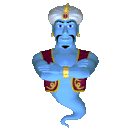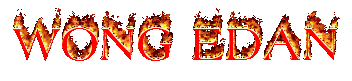Please,answer the following questions,short and right ! Please,use full english vertion !!! OK..OK..OK..
QUESTION !!
1.Please,Specify all the members of Microsoft office 2007 !!!!!!!!!!
2.Please specify all the members of pull down menu in Microsoft excel 2007 !!!!!!!!!!!!
3.Please specify all the members of coloums and rows in :
a.Microsoft Excel 2007 !!!!!!!!!!!!!
b.Microsoft Excel 2003 !!!!!!!!!!!!!!
4.Whether its function in Microsoft Excel 2007 ?
a.Format cells ????????????????????
b.Sum ??? ??? ???
c.Count number
d.Max
e.Min
f.COUNTIF
g.VLOOKUP
h.HLOOKUP
i.MID
j.ROUND0.ROUND1,ROUND2.
5.If the value is less than 76,then “FAIL” and if its value is more
than 76,then “SUCCES”.
Please write a formula that should be used !
Microsoft Word 2007
As we know, MS WORD document used to help manufacture the form of reports or papers. However, we sometimes forget to utilize the various facilities available in MS WORD, but with the advantage of these facilities to help accelerate document creation. Therefore, this paper aims to remind again (especially for me personally) the various facilities available in MS WORD.
1. Typeface
In order for the document produced is not too much experience editing in the problem of "font", you should first specify the default font to be used. (Menu Home + Fonts)
2. Making Numbering
Typically, the creation of a document refers to certain rules in making the document (eg Chapter I Introduction, Chapter II Review of Literature). Therefore, it must be defined in advance about numbering in accordance with the rules of making the document.
3. Preparation Outline
Get used to working with the document view form outline. (Menu View + Document + Outline Views.) This will allow us to make important points that will be outlined in the document. Making the document in outline form, at least up to level 3. There are times when moving from level 1 to level 2 we are required to change the list level (Multiple List Menu home + + Change List Level)
4. Use Section Break
Usually there is a difference in a document type of page numbering for each section (for example: the cover page is usually no page numbers, Preface & Table of Contents & List of Tables are numbered page type "i, ii, iii, ...", Parts I and so are numbered type "1,2,3 ...") Therefore, for every turn of a page type is given a break section. (Menu Page Layout + Break + Next Page).
5. Numbering Pages
As mentioned in point 4, then the page numbering will use the facilities section break. Each section is numbered like the pages that you want (menu insert + + Format Page Number Page Number Page numbering + + start at ... then select the page number where the bottom or top of page) special cover page, usually there are no page numbers, therefore the header / footer of his need to edit (Menu + insert header / footer + edit the header / footer + Design + select different first page)
6. Making List of Tables
Table / Figure / Chart created cultivated given the caption consisting of the chapter title and number of images. (Menu References + Insert Caption ... on option select the desired label, remove the check mark on the label exclude from caption). For making a list of tables / images / chart then select the menu references + insert a table of figures), the list of tables can appear automatically. If there is any change of position on the page table / images / chart, then right-clicked a list of live table select update field.
7. Making Table of Contents
Making table of contents automatically is by select references + table of contents. If there are changes in the layout page will list the contents stay in the update (as well as update the list of tables)
8. Editing the Document Map
In order for editing to be done can be done quickly, it can utilize the facility document folder (Menu View + document folder). With this facility, transfer the page to be edited to go faster)
Microsoft Exel 2007
Microsoft Excel is a key program that comes with Microsoft Office suite. But what is really used for? It may surprise you to know that many of the tasks of everyday life, both personal and business, can be simplified by using Excel. Articles can be created, the database can be saved, and simple math courses can be completed only with a few keystrokes.
Calculator
Microsoft Excel is the only program in Office that allows users to automatically calculate the numbers. You can add, multiply, divide and reduced using a simple formula. Simply select a cell and type an equal sign ("="). Enter a math problem, say for example, "10 20" or "15 * 15" ("*" is the operator for the sign of multiplication in Excel). If you have a set of numbers contained in an Excel spreadsheet, select all cells, and look at the bottom of the dashboard right of the window to see the number.
Automatic Updating
Rather than repeatedly typing in numbers, enter information about your cells to work with to get updates total. For example, if there are two cells, A1 and B1, creating a formula to automatically reduce the B1 from A1 by typing "= B1-A1" into the new cell (as C1). Every time the A1 or B1 changes, the figure in C1 will be updated. This is very useful for spreadsheets, accounting and tax.
Database
In addition to being advanced calculators, Excel also functions as a database. You can save a list of information in this program, just as you would in Microsoft Access. Numerical data can be added and manipulated in an Excel database.
Statistical Report
Many users rely on Excel as a way to track statistics. Because the program can display the figures as percentages and perform automatic calculations, performing statistical reporting tasks very intuitive. You can import data from other databases (like the list in Word or Access), and create a formula that will display the statistics are clear, easily understandable format.
Charts and Graphs
Microsoft Excel serves as a maker of tables and graphs. Using the information collected and compiled into Excel, you can create a visual graph of the data, then copy and paste the chart into another program, or produce a report that is more colorful.
Microsoft Power Point 2007
1) Microsoft Power Point is an application program that serves to create presentation slides in bnetuk
2) To run the Wizard in organizing information and for designing the display / presentation
3) To help organize the presentation of information and help with the overall appearance
Microsoft Outlook 2007
Microsoft Outlook or Microsoft Office Outlook is a personal information manager program from Microsoft, and part of the Microsoft Office suite. Although usually only used to send and read e-mail, the program also has a calendar function, work schedules, notes, and journals. When used in conjunction with Microsoft Exchange Server, Outlook can provide access to mailboxes, calendars, and schedules together.
Microsoft Publisher 2007
Microsoft Front Page 2007
Microsoft Acces 2007
Microsoft Info Patch 2007
Microsoft Groove 2007
2. Specify of Menu Pull Down is:
a. Home:
i. Clipboard:
Paste:( put the copy of text which copy)
Cut: (for cut the selected text)
Copy: ( for copy selected text)
Format painter
ii. Font:
Font: for chnge the font
Font colour: for change the colour font
Fill colour:give colour to the selected text
Bottom border
Underline: to give underline to the selected text
Italic:to make the font italic
Bold:the font bold
Increase font size:to increase the size of font
Decrease font size: to decrease the size of font
iii. Aligenment :
Top align
Middle align
Bottom align
Orientation
Align text left
Center
Align text right
Decrease indent
Increase indent
Wrap text
Merge and center
iv. Number:
Number format
Accounting number format
Percent style
Comma style
Increase decimal
Decrease decimal
v. Styles:
Conditional formatting
Format as table
Cell styles
vi. Cells:
Insert cell
Delete cell
Format cell
vii. Editing:
Sum
Fill
Clear
Sort and filter
Find and select
3. a. Coloumn : A-XFD
b. Coloumn : 256 (A-IV)
Rows : 65536
4. a.Format Cells is a pulldown menu to do or change following cells
b.Sum is to calculate total of selected cells
c.Count Numbers is to sum the data in the list
d.Max is to display the Maximum mark/scored of selected data in the cells
e.Min is to display the Minimum mark/scored of selected data in the cells
f.COUNTIF is to calculate the more data in the list
g.VLOOKUP is to read the text/table vertically way of selected data in the cells
h.HLOOKUP is to read the text/table horizontally way of selected data in the cells
i.MID is to search text from middle and show the value of selected cells
j.ROUND 0, ROUND 1, ROUND 3 is to round the number with decimal numbers who wanted.
5. =IF (range<76,"FAIL",IF(range>76,"SUCCES"))
Eemple :